How Can We Help?
How to update Simple Tax 1040 with the latest program features and program updates
How to update Simple Tax 1040 with the latest program features and program updates
SUMMARY
This article demonstrates how to update Simple Tax 1040.
MORE INFORMATION
Here’s an interactive tutorial
Transmitting Computer
To install updates on a transmitting computer, follow these steps:
- If on a network, close Simple Tax 1040 on all workstation computers.
- In Simple Tax 1040, click Transmit on the toolbar.
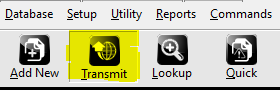
- On the Transmit to Central Site dialog, click Transmit.
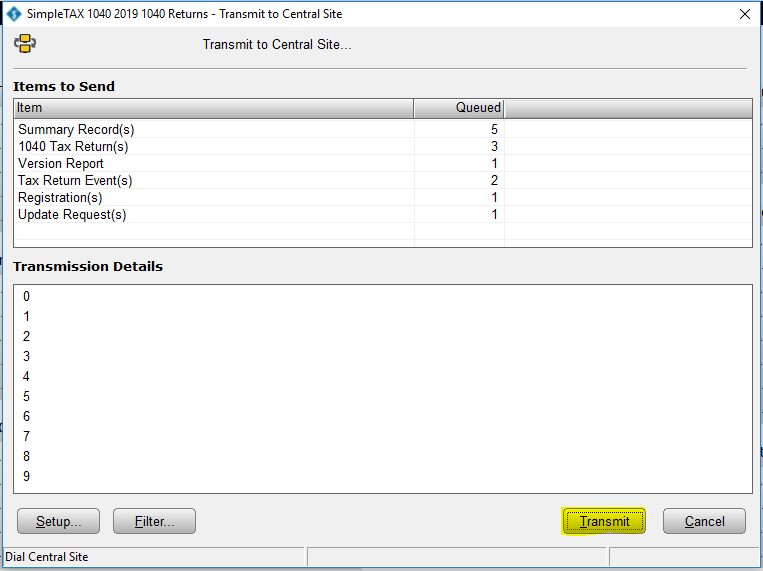
- When the transmission is complete, click Software Updates on the Work in Progress screen. If the link for Software Updates is unavailable, no updates are available for install and Simple Tax 1040 is up to date with the features and tax law changes.

- Click Apply All and Simple Tax 1040 installs all available updates.
![]()
