How Can We Help?
KIS Transmission in KIS Online and KIS Desktop
KIS Transmission
This article will show you how to transmit a return to the IRS.
- Open your KIS Online or KIS Desktop
- Open the return you wish to transmit.
- Before a return can be E-Filed, it must be marked Completed and Reviewed. ( Click EDIT and click COMPLETE)
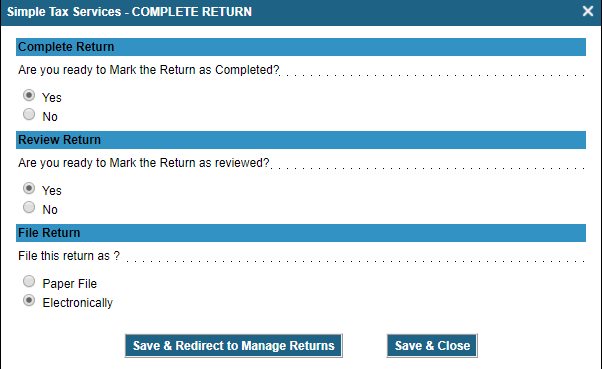
- Then you must create an invoice for the return (CLICK EDIT PAYMENT button on the CLIENT PAYMENT).
![]()
- After these steps have been completed, you will find a “Ready to E-File” link on the client manager page for the taxpayer.
![]()
- Clicking Transmit Now will take you the transmission screen.
![]()
- Check the appropriate federal and state
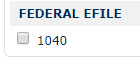
- Click either “Transmit Now” or “Add to Queue”. (Transmit Now will transmit the return. Add to Queue will place the return into the transmission queue within the software so it can be transmitted at a later time. The preparer must go into the transmission queue to transmit the return.)
![]()
- The transmission queue is accessed by going to the E-File icon.
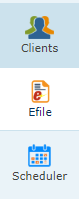
- Check the box for desired taxpayer.
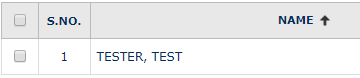
- Then select to “Transmit Selected Return” to send the return or if you need to make changes to the return select “Remove from Transmit Queue.”
![]()
