How to run the IRS Acknowledgement report
How to run the IRS Acknowledgement report
SUMMARY
This article provides information on the IRS and State Acknowledgements Report.
MORE INFORMATION
The IRS Acknowledgment Report lists federal and state returns acknowledged by the IRS or state tax authority.
How to view the IRS and State Acknowledgement Report
To generate the IRS and State Acknowledgements Report, follow these steps:
- On the Reports menu, point to IRS ACKs and then click IRS and State Acknowledgements.
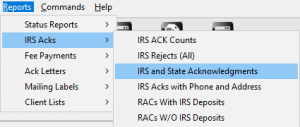
- In the Sort By list, choose the applicable sort option.
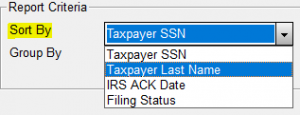
- In the Group By list, choose the applicable grouping option.
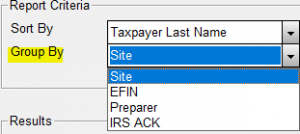
- In the Minimum and Maximum IRS ACK Date field, type the applicable dates in the MMDD format – for example, for January 1 type 0101.
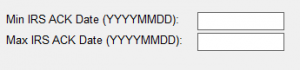
- Click Quick View and then click Print.
![]()
Report Fields
The following information is displayed on the IRS and State Acknowledgements Report:
Report Field
Description
Site
Site Identification Number
Preps Code
Paid Preparer’s Identification Number
SSN
Social Security Number
Last Name
Taxpayer Last Name
First Name
Taxpayer First Name
Ack Date
IRS Acknowledgement Date
Status
Current Status of Return
Refund
Refund Amount
Rfd Type
Refund Type Designator
EFIN
Electronic Filing Identification Number
State ID
First State Designator
Reporting Options
You can use the following report options when generating the IRS and State Acknowledgements Report.
Sorting Options
You can sort the IRS and State Acknowledgements Report by the following fields:
- IRS DCN
- Taxpayer SSN
- Taxpayer Last Name
- IRS ACK Date
Grouping Options
You can group information in the IRS and State Acknowledgements Report by the following:
- Site
- EFIN
- Preparer
- IRS ACK
How to run the IRS ACK Counts report
How to run the IRS ACK Counts report
SUMMARY
This article provides information on the IRS ACK Counts Report.
MORE INFORMATION
This Report provides a list of all federal returns acknowledged within a date range you specify.
How to view the IRS ACK Counts Report
To generate the IRS ACK Counts Report, follow these steps:
- On the Reports menu, point to IRS ACKs and then click IRS ACKs Counts.
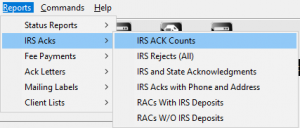
- In the Sort By list, choose the applicable sort option.
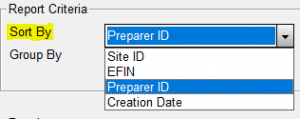
- In the Group By list, choose the applicable grouping option.
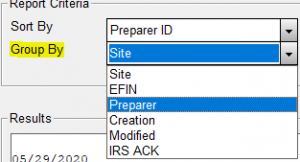
- In the Starting and Ending ACK Date fields, type the applicable dates in the MMDD format – for example, for January 1 type 0101.
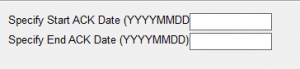
- Click Quick View and then click Print.
![]()
Report Fields
The following information is displayed on the IRS ACK Counts Report:
Report Field
Description
Site
The Site ID that created the tax return
EFIN
The electronic filing identification number assigned to the tax return.
Preps Code
The shortcut ID of the preparer that prepared the tax return.
Created
The date the preparer created the tax return.
Modified
The date a user last modified the tax return.
Reporting Options
You can use the following report options when generating the IRS ACK Counts Report.
Sorting Options
You can sort the IRS ACK Counts Report by the following fields:
- Site ID
- EFIN
- Preparer ID
- Creation Date
Grouping Options
You can group information in the IRS ACK Counts Report by the following:
- Site
- EFIN
- Preparer
- Creation
- Modified
- IRS ACK
How to run the State ACKs/Rejects Report
How to run the State ACKs/Rejects Report
SUMMARY
This article provides information on the State ACKs/Rejects Report
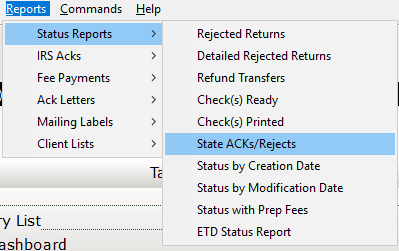
MORE INFORMATION
This Report provides a list of state returns that have been acknowledged by the state tax authority.
To generate the State ACKs/Rejects Report, follow these steps:
- On the Reports menu, point to Status Reports and click State ACKs/Rejects.
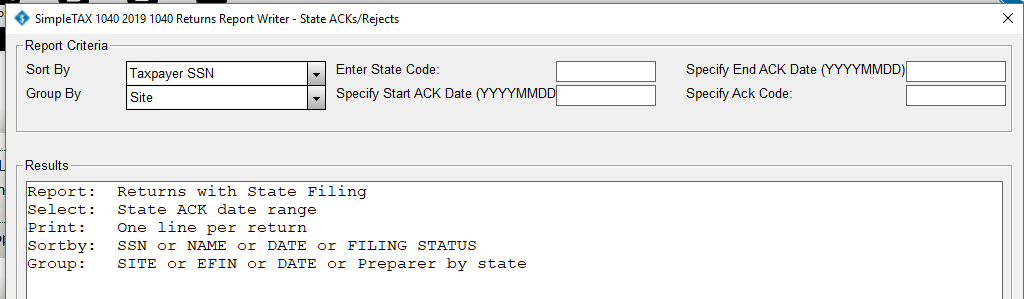
- In the Sort By list, choose the applicable sort option.
- In the Group By list, choose the applicable grouping option.
- In the Enter State Code box, type the State Code if you have one.
- In the Specify Starting ACK Date box, type the beginning acknowledgement date you want to run the report on in the MMDD format – for example, for January 1 type 0101.
- In the Specify Ending ACK Date box, type the ending acknowledgement date you want to run the report on in the MMDD format – for example, for January 1 type 0101.
- In the Specify Ack Code box, enter and Ack Code if you have one.
- Click Quick View and then click Print.
![]()

Report Fields
The following information is displayed on the State ACKs/Rejects Report
Report Field
Description
EFIN
Electronic Filing Identification Number
Site
Originating site number
SSN
Social Security Number
FLST
Filing Status
Last Name
Taxpayer Last Name
First Name
Taxpayer First Name
State
State Designator
Acked
Return has been Acknowledge
Acked Date
Date the return was Acknowledged
Recv Date
Date the return was received at IRS
Mailed Date
Date Return was Mailed
Refund
Refund Amount
BDUE
Balance Due
Reporting Options
You can use the following report options when generating the State ACKs/Rejects Report.
Sorting Options
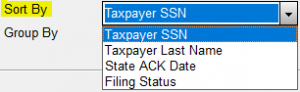
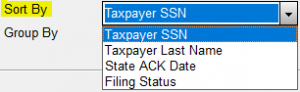
You can sort the State ACKs/Rejects Report by the following fields:
- Taxpayer SSN
- Taxpayer Last Name
- State ACK Date
- Filing Status
Grouping Options
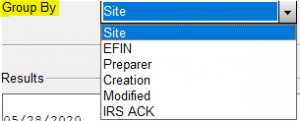
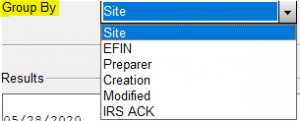
You can group information in the State ACKs/Rejects Report by the following:
- Site
- EFIN
- Preparer
- Creation
- Modified
- IRS ACK
