“FRM 8879 PIN Signature Date Invalid” error message when you run Verify
“FRM 8879 PIN Signature Date Invalid” error message when you run Verify
SUMMARY
When you run Verify, the following error message appears:
‘FRM 8879 PIN Signature Date Invalid’
CAUSE
This issue can occur the date or time on the computer’s system clock is incorrect.
RESOLUTION
Method 1: Verify the date entered on Form 8879
- From within the tax return experiencing the issue, click FRM 8879 on the forms attached navigation pane.
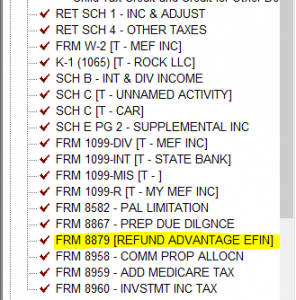
- In the Signature Date box, type the date in DDMMYYYY format – for example – 01012009. The date cannot be a date set in the future and must be in the current year.
![]()
Method 2: Verify the date and time on your computer
To correct the date or time on your computer’s system clock, follow these steps:
- In Control Panel, double-click Clock and Region.
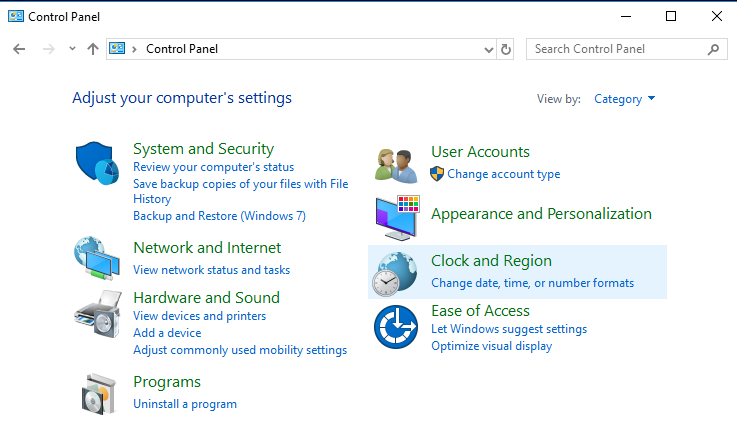
- Verify that the date, time, and time zone are correct. If not, adjust the Date and Time Properties accordingly.
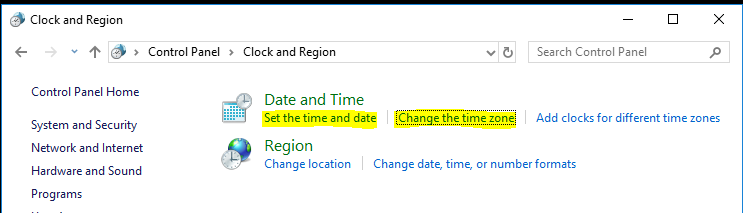
- Click OK and then run Verify.
How to run the Fee Payment by Site and Date report
How to run the Fee Payment by Site and Date report
SUMMARY
This article provides information on the Fee Payment by Site and Date Report.
MORE INFORMATION
This Report provides a list of Returns by Site for which the fees have been paid. Simple Tax 1040 sorts this report by payment date
How to view the Fee Payments by Site and Date Report
To generate the Fee Payment by Site and Date Report, follow these steps:
- On the Reports menu, point to Fee Payments and then click Fee Payment by Site and Date.
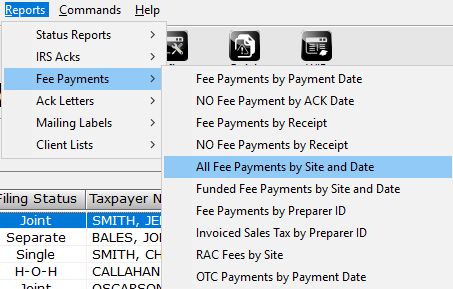
- In the Sort By list, choose the applicable sort option.
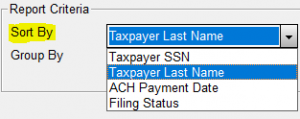
- In the Group By list, choose the applicable grouping option.
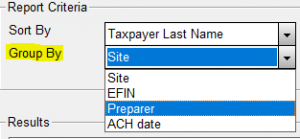
- In the Minimum and Maximum Payment Date field, type the applicable dates in the MMDD format – for example, for January 1 type 0101.
- In the Specify Site field, type the applicable site identification number.

- Click Quick View and then click Print.

