How to electronically file the state tax return before you electronically file the federal tax return or if you’ve already filed the federal return by mail and want to electronically file the state return
How to electronically file the state tax return before you electronically file the federal tax return or if you’ve already filed the federal return by mail and want to electronically file the state return
SUMMARY
This article demonstrates how to electronically file the state tax return before you electronically file the federal tax return or if you’ve already filed the federal return by mail and want to electronically file the state return.
MORE INFORMATION
New for 2010, you can transmit the state return before the federal return. To send the state return first, follow these steps:
- Add the state electronic filing form to the return.
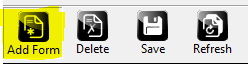
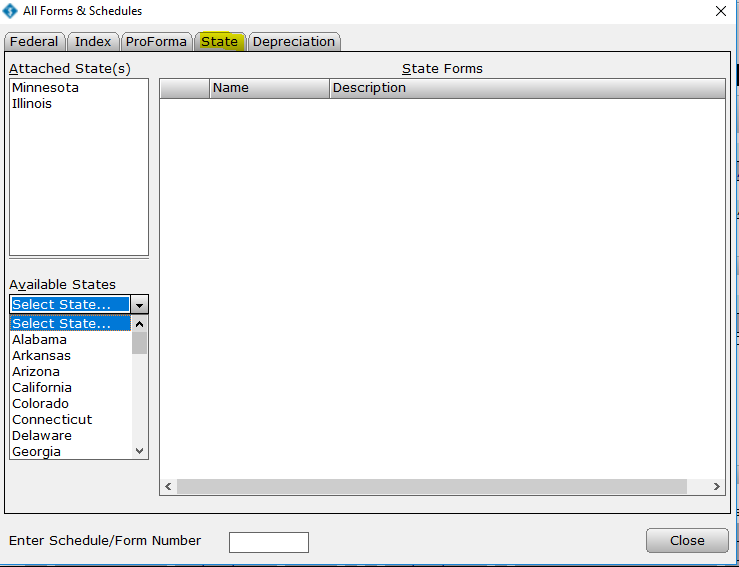
- Click Queue on the toolbar.
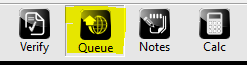
- Select the check box for the state you want to transmit. Do not select the Federal check box.
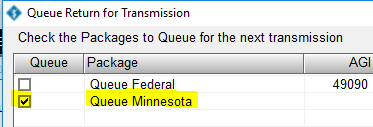
- Click Queue. Simple Tax 1040 takes you to the Work in Progress screen.
![]()
- Click Transmit on the toolbar.
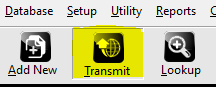
- Click Transmit on the Transmit to Central Site dialog.
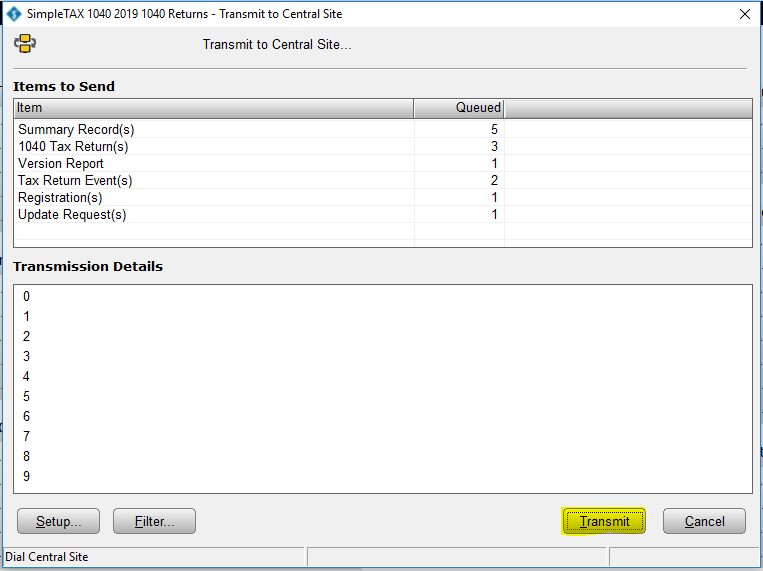
How to electronically file the federal and state tax returns
How to electronically file the federal and state tax returns
SUMMARY
This article provides instructions on how to send both the federal and state tax returns with a single transmission in Simple Tax 1040.
MORE INFORMATION
9 STEPS
1. Once you have completed the return click Verify to confirm there are no errors.
2. Once the return is verified successfully, click OK
3. Click Queue
4. Make sure the return you want to Queue has a check in the box next to it.
5. Click Queue
6. After you click Queue, the return will save and close and you will be direct to the Search screen, click Transmit to transmit the return right away.
7. Click Transmit
8. Once the return is transmitted you will get the Communications Successful message, click OK
9. Click OK to close the window, You are Done!
Here's an interactive tutorial
https://www.iorad.com/player/1693992/How-to-Queue-and-Transmit-a-Return-
- Add and complete Form 8879.
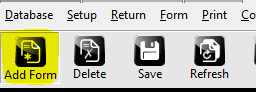
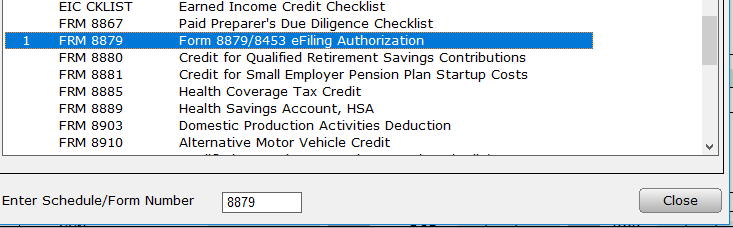
- From within a return, click the Queue button.
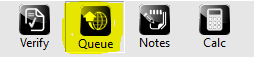
- Select the returns you want to Queue by checking the box in front of it. (Federal and/or State) Click on the Queue button. The return will lock and close. (DO NOT CHECK THE SUBMIT FOR DIAGNOSTICS BOX)
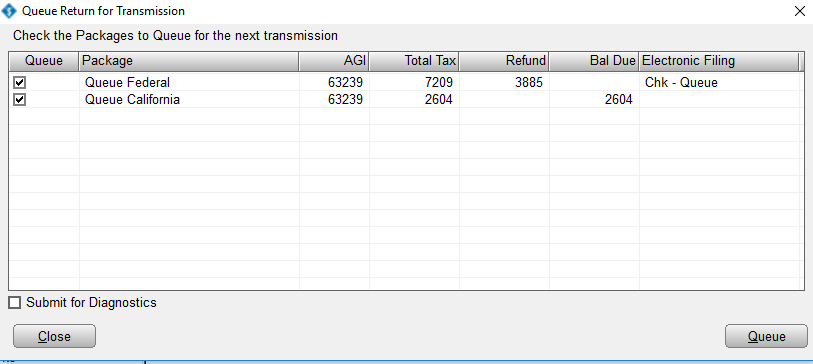
- From the Work In Progress Screen (WIP) click on the Transmit button.
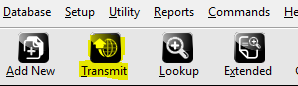
- On the Transmit to Central Site dialog, click Transmit. Simple Tax 1040 sends the federal and state tax return to the Central Site.
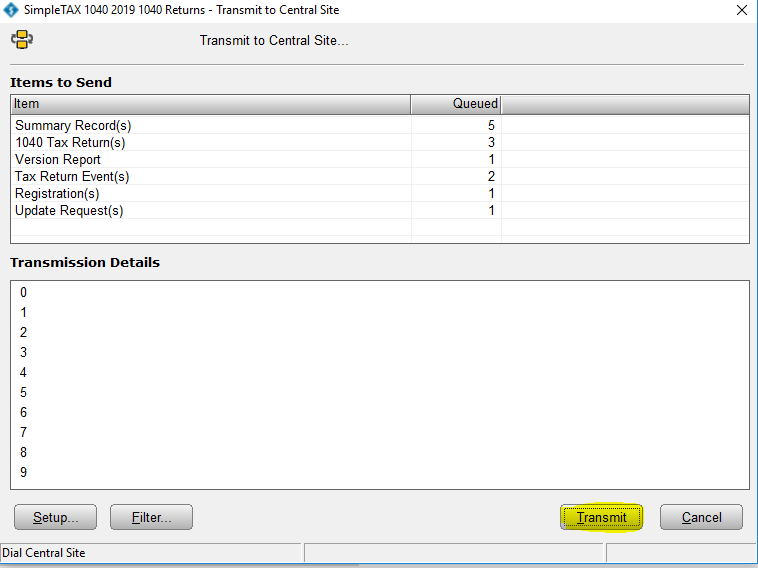
Note: Simple Tax 1040 verifies the federal and state return for errors before transmission. Review any errors in the return.
