Adding Firm Information in KIS Desktop
Adding Firm Information
The objective of this article is to walk you through on how to add Firm Information.
- Login to your Keep It Simple Desktop software.
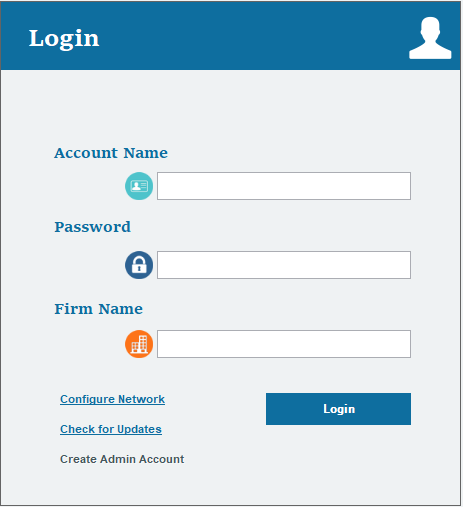
- Click on the SETUP tab at the top right corner.

- Click on the FIRM icon on the left side of the screen, it is the second icon from the top.
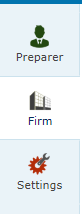
- Fill out all the information on the screen under FIRM ADDRESS INFORMATION and under FIRM INFORMATION.
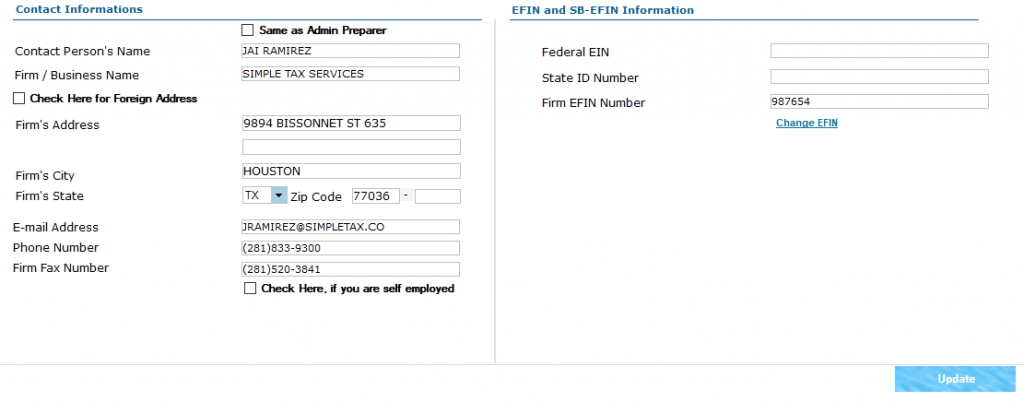
- Once you have entered all the information to the best of your knowledge, click on the blue button on the lower right corner labeled UPDATE.
Adding Firm Information in KIS Online
Adding Firm Information
The objective of this article is to walk you through on how to add Firm Information.
- Login to your Keep It Simple Online software.
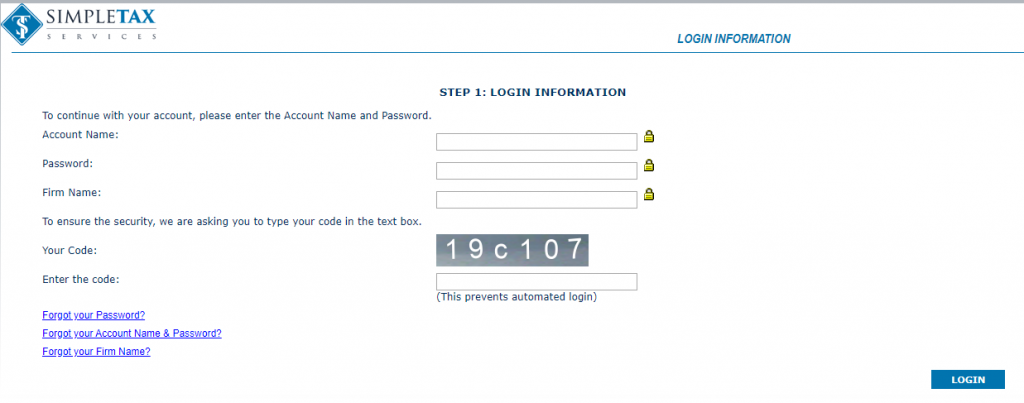
- Click on the SETUP tab at the top right corner.

- Click on the FIRM icon on the left side of the screen, it is the second icon from the top.
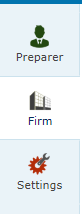
- Fill out all the information on the screen under FIRM ADDRESS INFORMATION and under FIRM INFORMATION.
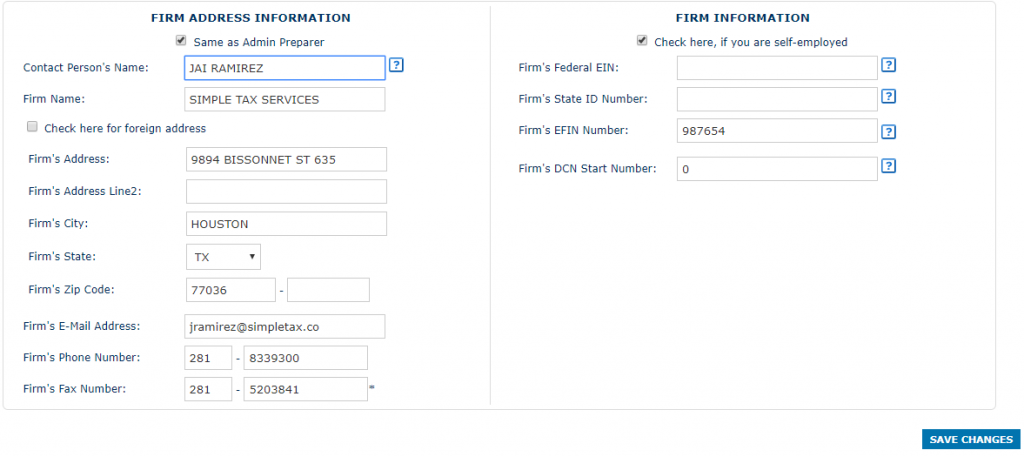
- Once you have entered all the information to the best of your knowledge, click on the blue button on the lower right corner labeled SAVE CHANGES.
