How to change the default permissions for a security group/access level
How to change the default permissions for a security group/access level
SUMMARY
This article demonstrates how to change the default permissions for an Access Level.
MORE INFORMATION
- On the Setup menu, click Login Accounts
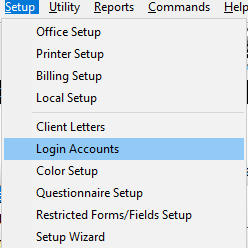
- In the Login Accounts dialog, click Access Levels
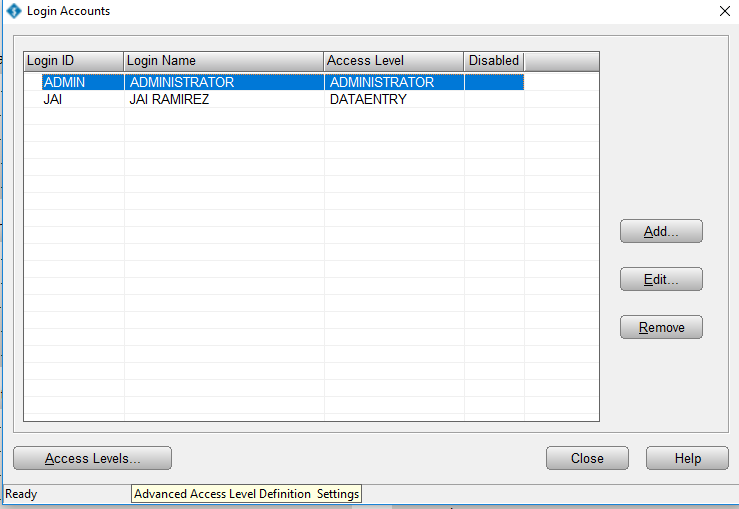
- In the Security level to Modify list, click the access level you want to modify.
- Choose the permissions for the access level you selected. The Access to select box lists the permissions available to add to the access level. The Access Included box lists the permissions included in the selected access level.
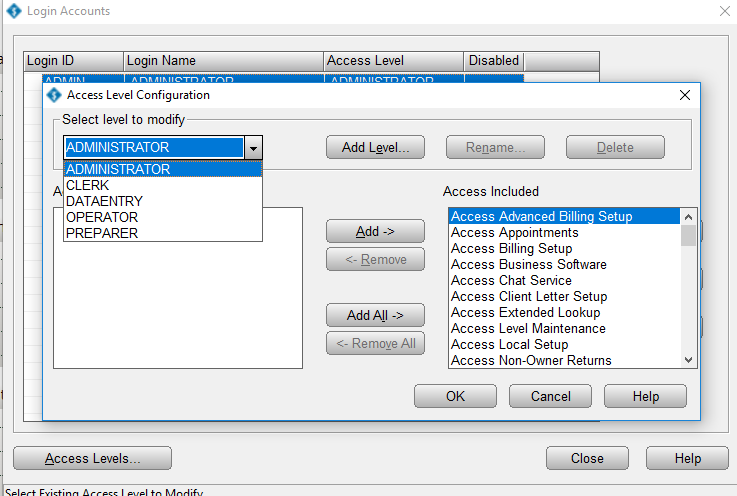
- To add a permission to an Access Level, in the Access to select box, click the permission you want to add and then click Add.
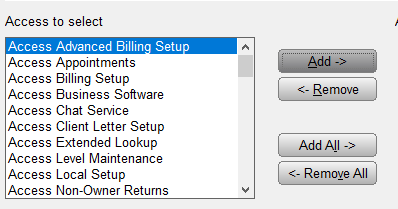
- To remove a permission, in the Access Included box, click the permission you want to remove and then click Remove.
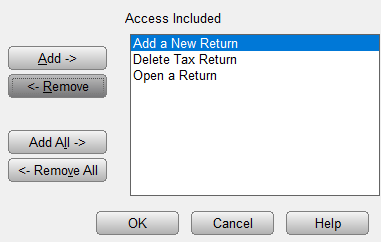
- To add all permissions to an Access Level, click Add All.
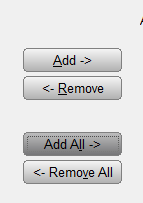
- To remove all permissions from an Access Level, click Remove All.
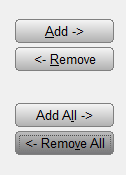
- Click OK.
