How Can We Help?
How To Create Custom Reports in SimpleTAX 1040
How to create custom reports in SimpleTAX 1040
SUMMARY
This article demonstrates how to create custom reports in SimpleTAX 1040
MORE INFORMATION
To create a custom report, follow these steps:
- From the WIP, click Lookup.
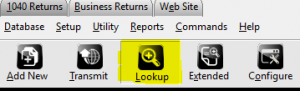
- Click Extended
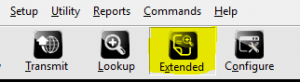
- Under Available Display Fields, select the fields you want to see in the report, then click Add
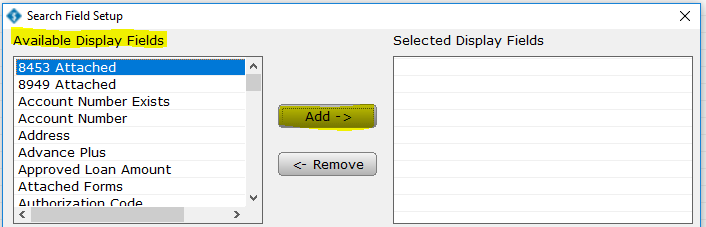
- Under Available Search Fields, select the fields you want to search by in the report, then click Add

- To save the report for future use, click Save. To run the report, Click OK.

To modify an existing, follow these steps:
- From the WIP, click Lookup.
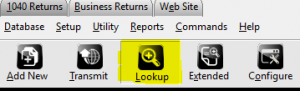
- Click Extended
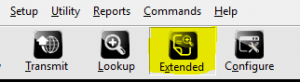
- Click Reports.

- Select the report you want to modify and then click Load.
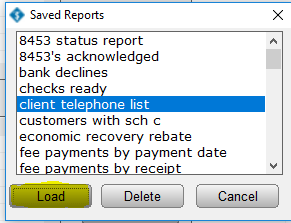
- Under Available Display Fields, select the fields you want to see in the report, then click Add or under the Selected Display Fields select the field you want to remove in the report, then click Remove.
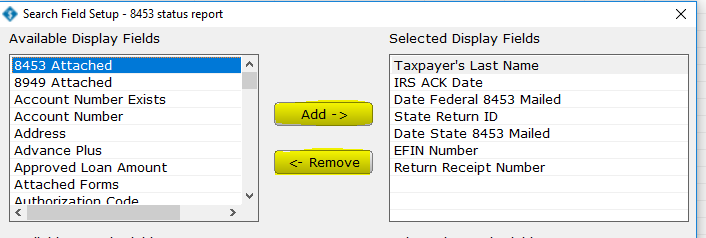
- Under Available Search Fields, select the fields you want to search by in the report, then click Add or under the Selected Search Fields select the field you want to remove in the report, then click Remove.
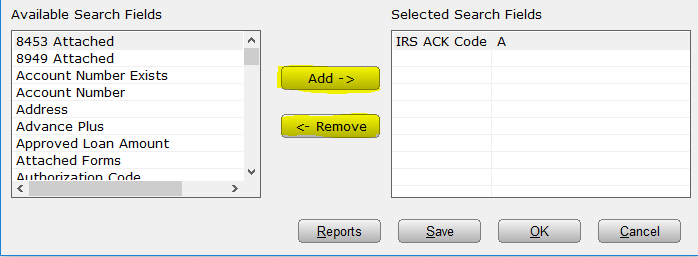
- To save the report for future use, click Save. To run the report, Click OK.
