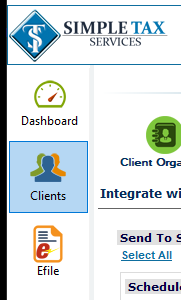How Can We Help?
How to transfer a return from Desktop to Online
The objective of this article is to walk you through on how to transfer a return from KIS Desktop to KIS Online.
- Open your KIS Desktop Software and login.
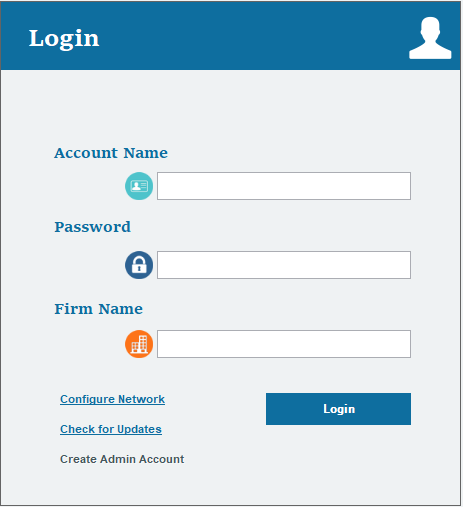
- Click on the last icon at the left-hand side labeled TOOLS.
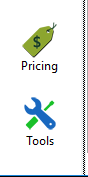
- You will then click on the icon at the top labeled INTEGRATE WITH SITE (sixth Icon from left to right)
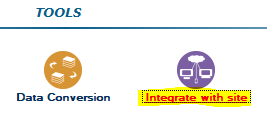
- You will see two options one SEND TO STS ONLINE and below that one RECEIVE FROM STS ONLINE. Under the SEND TO STS ONLINE, click on SELECT ALL.
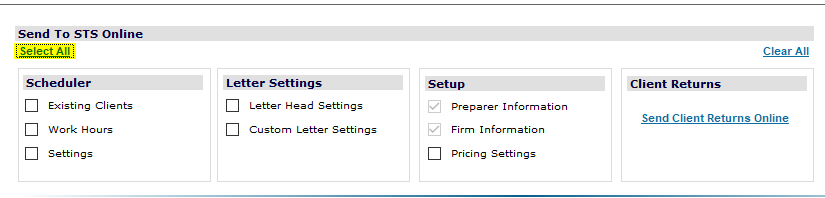
- Now go to the bottom of the screen and un-check the box labeled BLOCK THE COMPARISON AND SITE DATA.

- Under CLIENT RETURNS, click on the blue hyperlink SEND CLIENT RETURNS ONLINE.
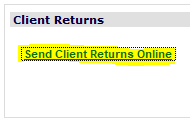
- A box will pop up on your screen with the returns you have on the DESKTOP, you can select one or all by clicking on the check box next to the SSN of the return you want to transfer from DESKTOP to ONLINE, click SEND TO ONLINE.
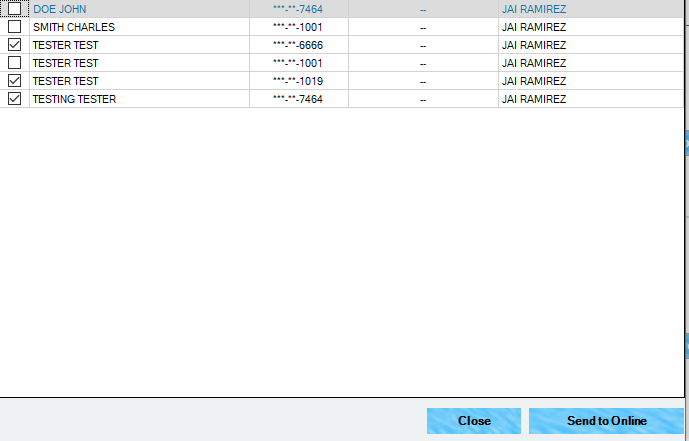
- Once you are done transferring the return or returns you can click on the CLOSE button at the bottom.
- Now you can login to your KIS ONLINE software and click on the CLIENT icon and confirm the returns did transfer.