How Can We Help?
How to share the shared Simple TAX 1040 in your Network
Here’s an interactive tutorial
Windows 10
- Click the File Explorer icon found on the taskbar. (or click the Windows Icon in the taskbar and select Computer from the menu)
- In the left menu, Click This PC.
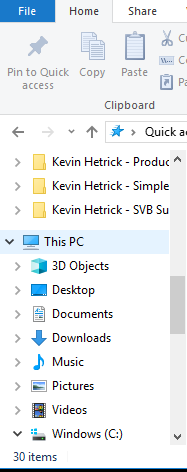
- Under Devices and Drives, Double Click your hard drive. typically Windows (C:) or Local Disk (C:)
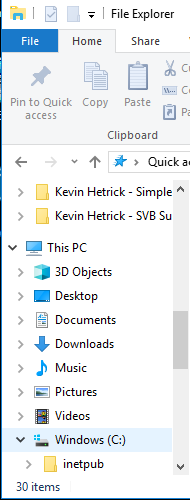
- right-click the software (usually C:\XlinkYY where YY is the year of Simple Tax 1040 you want to share) and then click select Share With or Give Access To.
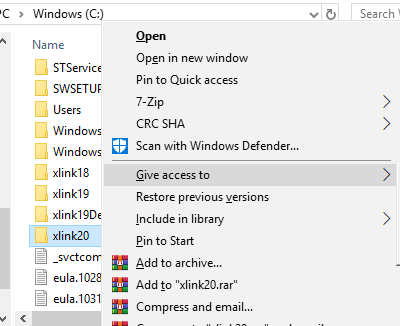
- Click Specific People
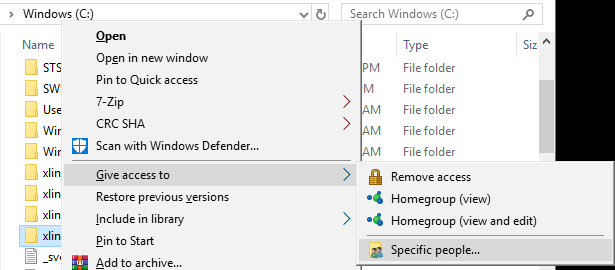
- In the drop down box, select Everyone, then click Add
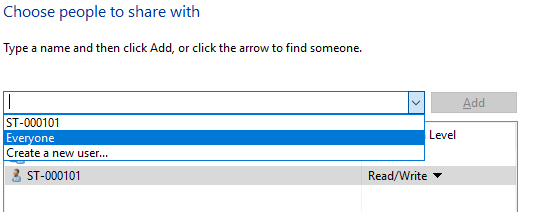
- In the Permissions Level column, Click Read. Then Click Read/Write
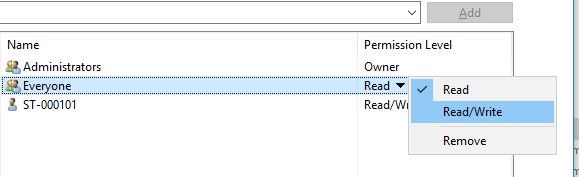
- Click Share
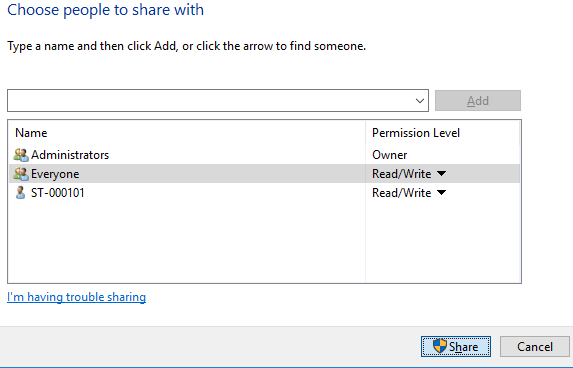
- You will get a message that states: “Your Folder is shared”
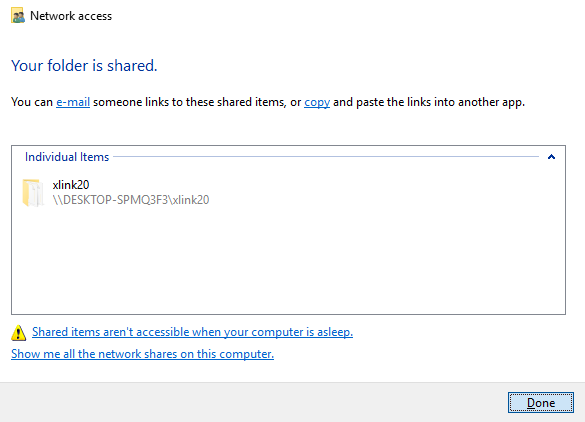
- Click Done.
