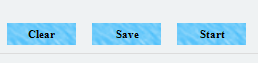How Can We Help?
How to Sign a return in KIS Online
This article will show you how you can have your customers sign their return in the software.
- Login to your KIS Online
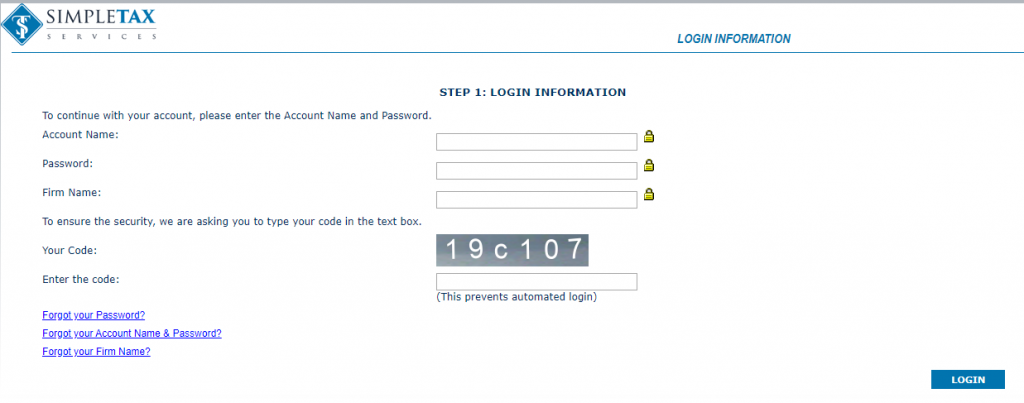
- Open the return you need to have signed.
- From the Manage Returns screen, click on the Signature icon to the far right on the top of your screen.
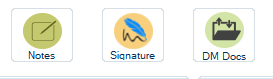
- A signature box will appear, you can select what forms you want signed by checking the box in front of the forms one by one or click on Select All to select them all.
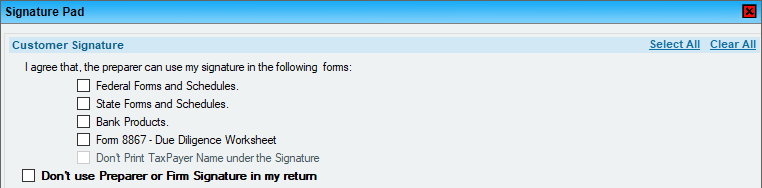
- You have the option to not have the taxpayer name print under their signature by checking the box Don’t Print Taxpayer Name Under the Signature.
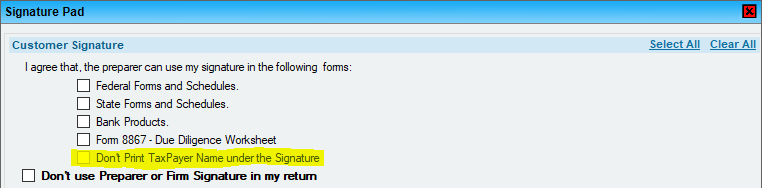
- Under PRIMARY TAXPAYER SIGNATURE and SPOUSE SIGNATURE click on the START button to sign.
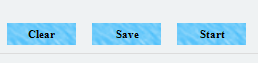
- Using a stylus or your mouse you can have the taxpayer sign the return and click SAVE SIGNATURE at the lower right corner once done.