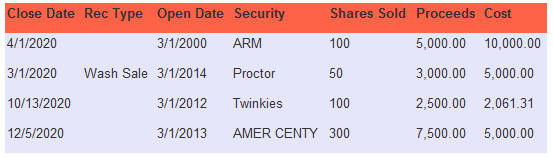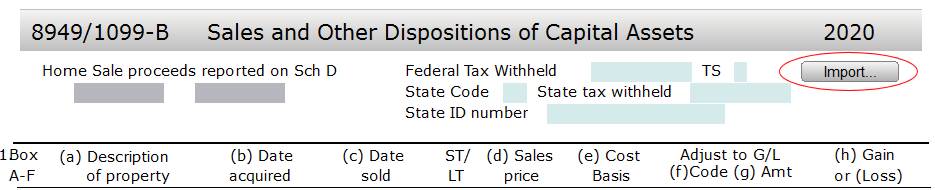How Can We Help?
Importing DATA on Form 8949/1099-B
Importing DATA on Form 8949/1099-B
The import ability allows information from a Microsoft Excel spreadsheet to carry into the Schedule 8949.
Step 1 – Create an Excel Spreadsheet with the Information to be Imported:
The format of the spreadsheet should be as follows: (colors used are for display and not required)
Note: The first row (very top line) needs to contain the exact text above. If this row is missing, the top row of data will not be imported. If there is different text in this row an error will occur when the data is imported, but the import will still proceed.
Naming Conversions for the Top Row
- Close Date = Sales Date, Sold Date, etc.
- Rec Type = Record Type, Stock Order Type, Transaction Description, etc.
- Open Date = Purchase Date, Acquire Date, Bought Date, etc.
- Security = Stock Name, Security Name, etc.
- Shares Sold = Quantity of Shares Sold, Number of Items Included in this Transaction, etc.
- Proceeds = Sales Price, Sold for Price, Amount Received from Transaction, etc.
- Cost = Purchase Price, Acquired Price, Bought for Amount, etc.
Save the spreadsheet as a .csv (comma delimited) file.
Step 2 – Import the Spreadsheet Data:
- Open the tax return to which the data is to be imported.
- On the top bar, click Add Form.
- In the Enter Schedule/Form Number field, type “8949”.
- Double-click on the form to add it to the return.
- At the top of the form, click on the Import… button at the top of the screen.
The Import Stock Transactions screen will open.
- Click on the
 button to open the Select a File to Import window.
button to open the Select a File to Import window. - Browse to the .csv file created in step 1 and select it.
- Click on Open to import the file.
The information will be imported into the 8949.