How Can We Help?
How to print a check on KIS Desktop
The objective of this article is to walk you through the process of printing a customer’s check.
- Click on the KIS Desktop icon and login to the software.

- Click on the SETUP Tab on the top right corner.

- Click on the 5th icon on the left-hand side labeled CHECK PRINT.
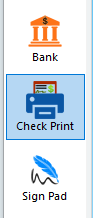
- Click on the link labeled AUTHORIZED CHECKS on the top left corner of the software.
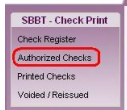
- Under SEARCH OPTION you can select from the several options to view checks that have been authorized and are ready to print.
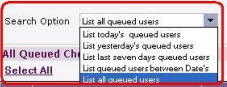
- Select the check you would like to print by checking the box next to the name of the client’s check.
![]()
- Now click on the button on the lower right corner labeled PRINT SELECTED CHECKS.
We recommend you print checks individually and not all at once.
