How Can We Help?
How to set up Simple Tax 1040 to charge the same tax preparation amount for every return you prepare
How to set up SimpleTAX 1040 to charge the same tax preparation amount for every return you prepare
SUMMARY
This article demonstrates how to set up SimpleTAX 1040 to charge the same tax preparation amount for every return that you prepare (flat rate billing).
MORE INFORMATION
Here’s an interactive tutorial
- On the Setup menu, click Billing Setup.
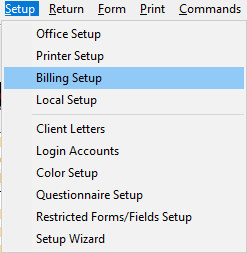
- Click the Form Billing tab.

- Type your tax preparation fee in the 1040 row in the Per Item column.
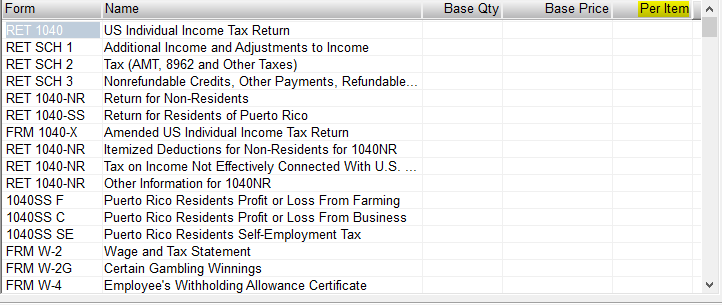
- Click OK.

Note: On any returns created prior to this setup, open the return and click on “RETURN” at the top Menu and then click “Re-load Billing” from the drop down menu to set the billing for that return.
