How to reset your forgotten password in KIS Online
The objective of this article is to walk you through on how to reset your forgotten password.
- After you attempt to login to your software with the incorrect password you will need to reset it by clicking on FORGOT PASSWORD next to the PASSWORD box.
![]()
- The Resuming Your Password Information screen will appear. Enter the information required i.e. ACCOUNT NAME and EMAIL ADDRESS and click SAVE AND CONTINUE.

- The PASSWORD INFORMATION screen will appear and you will see your PASSWORD HINT, if the hint helps you remember your password you can click EXIT and return to the login screen or RESET PASSWORD if you still wish to reset your password.
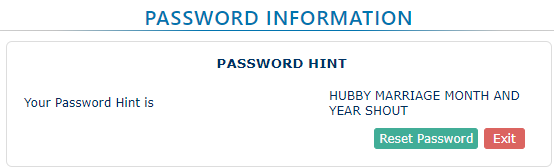
- If you click on RESET PASSWORD, you will be sent an email to the email you entered and you will need to click on the link to reset your password.

- Now you can login your software with the new password you created.
How to reset your forgotten password in KIS Desktop
The objective of this article is to walk you through on how to reset your forgotten password.
- After you attempt to login to your software with the incorrect password you will see red exclamation points(!) next to the login credentials. Under the PASSWORD box you will see FORGOT PASSWORD in blue, click there.
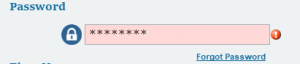
- The Change Account Information box will appear. Enter the information required i.e. ACCOUNT NAME, FIRM NAME, EMAIL ID, NEW PASSWORD, CONFIRM NEW PASSWORD and PASSWORD HINT.
- Now click CHANGE PASSWORD.
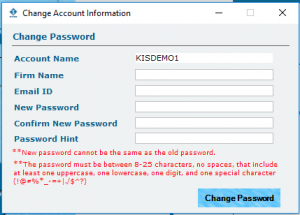
- Now you can login your software with the new password you created.
How to enter your transmission password to Central Site
How to enter your transmission password to Central Site
SUMMARY
This article demonstrates how to enter your Central Site password.
MORE INFORMATION
Your password is the key to communicating with Central Site. It is assigned to you by Central Site and can only be changed by contacting Simple Tax 1040 Technical Support.
Important Your password is case sensitive – for example, PASSWORD and password are different entries.
To enter your password in Simple Tax 1040, follow these steps:
- On the toolbar, click Transmit.
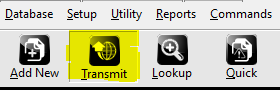
- In the Communication Options window, click the Setup button.
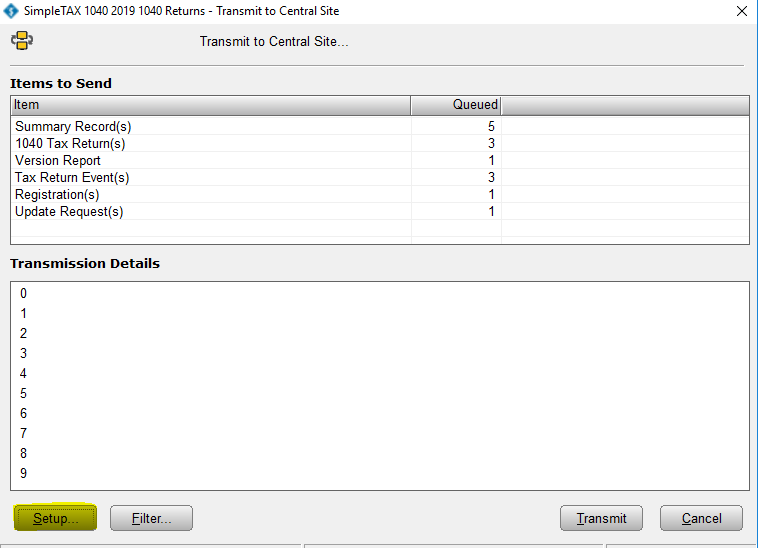
- Type your password in the Password box and click OK.
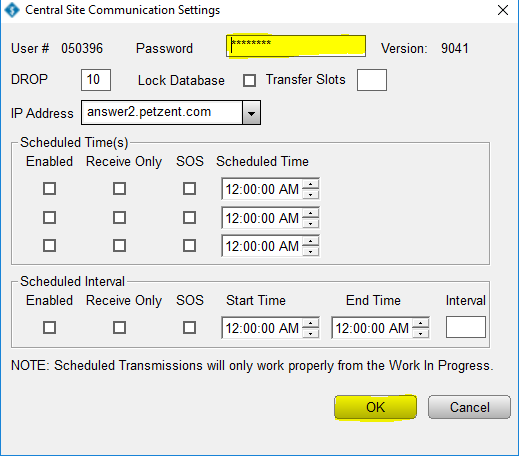
NOTE: If you don’t know your existing password, contact Technical Support at (281) 388-9300, option 2.
How to add a change a user’s password to login to Simple Tax 1040
SUMMARY
This article demonstrates how to add or change a user’s password.
MORE INFORMATION
13 STEPS
1. Click Logins
2. Click Add...
3. Enter a Login ID
That will be what they use as their login.
4. Enter a Login Name
5. Enter an Email Address
That is the email they will use if they ever need to reset your login password.
6. Enter a Cell Phone Number
That is the email they will use if they ever need to reset your login password.
7. Enter a Password
8. Re-enter your password to Confirm Password
9. Select the Access Level from the drop down list that you want this login to have.
10. Select the Preparer Shortcut from the drop box list to link the Login with the Preparer.
11. Click OK
12. You can Edit or Remove a Login by highlighting the login account name and then clicking on either Edit or Remove.
13. Click Close You are Done!
Here's an interactive tutorial
https://www.iorad.com/player/1691471/Software-Setup-Wizard-for-Logins
Simple Tax 1040
- On the Setup menu, click Login Accounts.
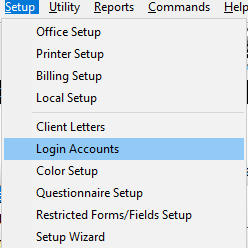
- Click the user you want to modify and then click Edit.

- In the Password box, type the new password and retype the same password in the Confirm Password box.
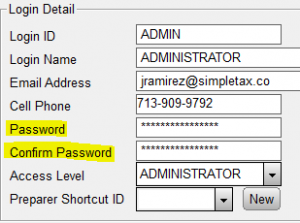
- Click OK.
How to reset your forgotten password
SUMMARY
This article demonstrates how to reset your password if you have forgotten it.
MORE INFORMATION
Note: This is password reset process will not work if you did not set an email address and/or a mobile number in the Login Account.
To reset your password, follow these steps:
- On the User Login screen, enter the login name and click Forgot Password? link
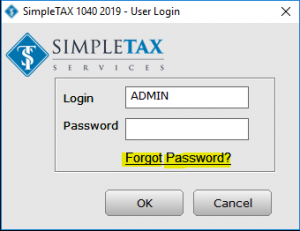
- On the Reset Password box select where to send the password reset.
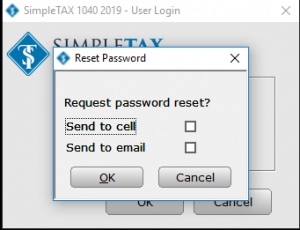
- A temporary password (Reset Online Code) will be sent to you via text message or email.
- Enter the temporary password in the Forgot Password box and create a new password
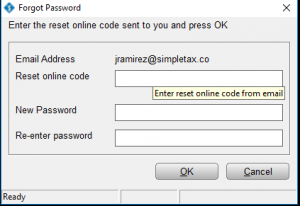
Note: Passwords must be no less than 8 characters, must include a capital letter, must include a lowercase letter, must include a number, and must include a special character (ie !, @, #, $)
